
#1 Facebook Ad to Setup for your Shopify Store
Facebook™ ads are a great way to grow your store sales... but they can feel intimidating to setup.
In this video we setup Facebook™ Dynamic Product Ads so that we can have ads running on auto-pilot for our store.
The Best Facebook™ Ad to Setup
There is one type of ad that we always recommend Shopify™ stores setup. This ad is:
- Super easy to set up
- Doesn't cost a lot of money to run every day
- Converts up to 70% of traffic into sales
Sounds sweet, I know! And you can actually set it up one time, then let it run on autopilot.
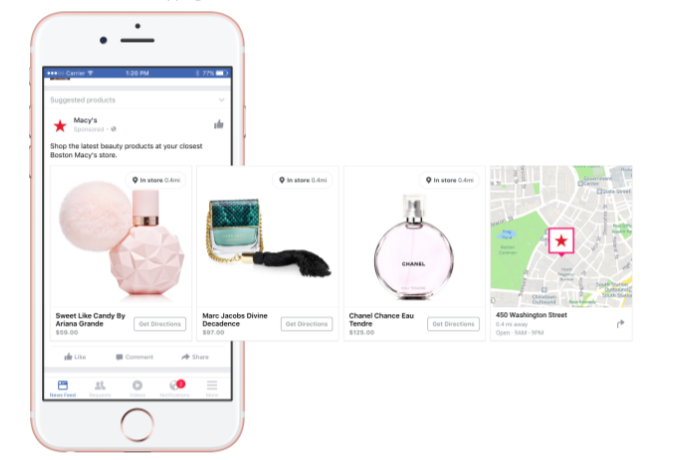 It's called a Dynamic Product Ad and it connects to your Shopify™ store's product catalog to show the exact product that they saw on your site.
It's called a Dynamic Product Ad and it connects to your Shopify™ store's product catalog to show the exact product that they saw on your site.
You can show this ad to someone who viewed your site recently but didn't purchase, for whatever reason, as a gentle reminder to take another look and complete their purchase.
You've probably seen it before in action with different brands when you go to their site and then their products seem to follow you around everywhere on the internet.
Yeah, so that's what it is and now you know what it's called. So let's talk about how to set it up now.
Setting up the Facebook™ Sales Channel
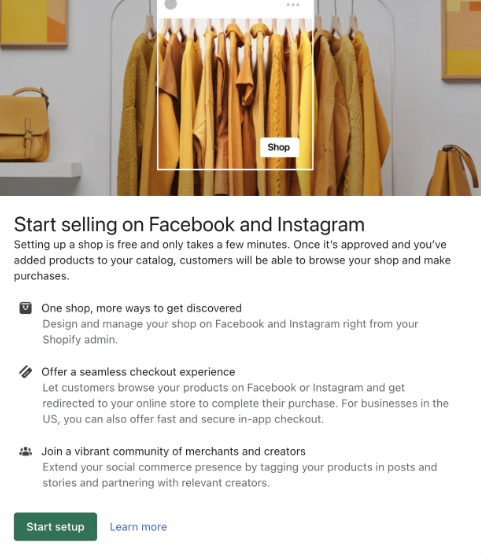 First off, you need to set up the Facebook™ Sales Channel, which you can find under the "Sales Channel" area of your Shopify store.
First off, you need to set up the Facebook™ Sales Channel, which you can find under the "Sales Channel" area of your Shopify store.
This syncs your product catalog automatically with Facebook™. So all of your product information, like your photos, description, pricing, inventory, is all up to date.
Make sure you also have your Facebook™ pixel set up as well because this is going track the activity on your site.
It tracks activity like if a potential customer viewed a specific product or collection on your site or if they added the product to their cart but didn't purchase.
![]() It's not a hundred percent accurate due to Apple™ users being able to opt out of online tracking. However, it's pretty good and will give you the most realistic look at how your ads are performing as well.
It's not a hundred percent accurate due to Apple™ users being able to opt out of online tracking. However, it's pretty good and will give you the most realistic look at how your ads are performing as well.
Luckily, Shopify™ makes this easy to set up as well through the Facebook™ sales channel process. So just follow the steps of setting up this sales channel and you should be good to go.
Setting up the Ad in Facebook™
Watch the video below to see step-by-step how to setup the ad inside of your Facebook™ Ads Manager account and how to setup your audience correctly so it shows to the right people.
Other Facebook™ Ads to Setup
So this ad shows to people who have recently come to your site but didn't purchase, which helps keep the ad cost targeted and lower overall.
But how do you get someone to come to your site for the very first time? You need to create different ads for this to let your ideal customer know that your brand and products exist.
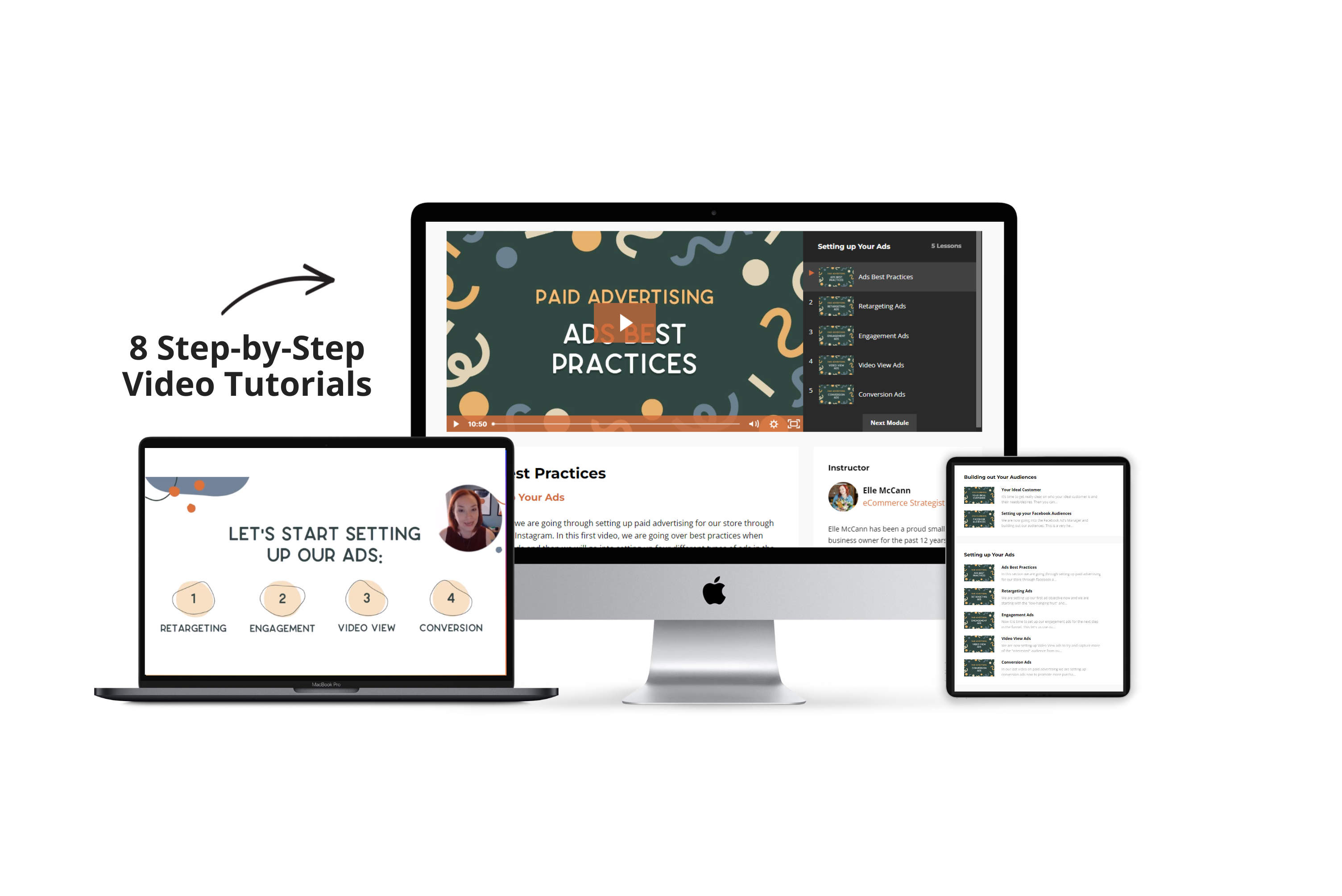 I actually have a Facebook™ Ads Crash Course that shows you how to set up four different types of ads, step-by-step. Plus, how to get your audience targeting right, so you don't waste money showing your ads to people who are never gonna purchase from you.
I actually have a Facebook™ Ads Crash Course that shows you how to set up four different types of ads, step-by-step. Plus, how to get your audience targeting right, so you don't waste money showing your ads to people who are never gonna purchase from you.
👉 Check out our Facebook™ Ads Crash Course for only $37! https://www.curiousthemes.com/facebook-ads-crash-course
And if you're looking for free traffic to your Shopify™ store, then check out this recent YouTube video over here that goes over my Top Three Free Traffic Sources for Shopify™ Stores.




